How to Create a Chatbot with SmartBotSupport: A Step-by-Step Guide
Create, train, and deploy your own AI chatbot to improve user interactions and automate customer support.
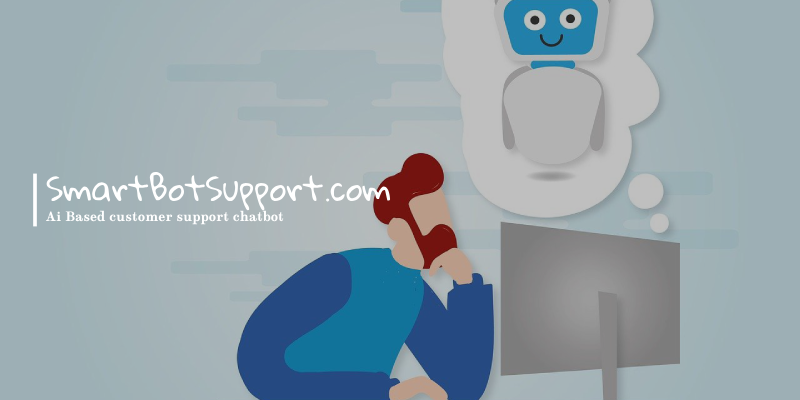
Why Build a Chatbot?
Before diving into the steps, let’s explore why chatbots are essential for businesses:
- 24/7 Availability: Provide round-the-clock assistance to customers.
- Scalability: Handle multiple customer queries simultaneously without additional staff.
- Cost-Efficiency: Reduce operational costs while maintaining high-quality service.
- Personalization: Offer tailored responses based on user input and preferences.
1. Setting Up Your Chatbot
Creating a chatbot with SmartBotSupport is simple and intuitive. Follow these steps to get started:
- Navigate to the Dashboard: Log in to your SmartBotSupport account.
- Create a New Bot:
- Go to the Bots menu in the sidebar.
- Click on Create New Bot.
- Fill in the required fields, or leave the default values as is, and click Create.
- Once created, you will be redirected to your bot’s configuration page, where you can customize its settings.
2. Training Your Bot with Documentation
To ensure your bot provides accurate responses, you need to train it with relevant content:
- Scroll down on your bot’s configuration page and click the Add Source button.
- Select the Document Section box.
- Upload your training data or content files and click Add Source.
- Click the Back button in the top-left corner to return to the main bot page.
- Within seconds, your bot will be trained and ready to use.
3. Enriching Your Bot with URL Training
Want your chatbot to answer queries based on online resources? SmartBotSupport allows you to train your bot using URLs:
- Go to the URL Training tab in the bot’s dashboard.
- Add the URLs of relevant pages or resources.
- SmartBotSupport will crawl these pages, extracting data to expand the bot’s knowledge base.
4. Test and Optimize
Run Simulations
Once your bot is trained, it’s crucial to test its performance:
- Open the Chat section from your bot’s dashboard.
- Engage in simulated conversations to test the bot’s ability to handle various queries, including FAQs and complex scenarios.
Embed and Test in Real-Time
To deploy your chatbot on your website:
- Navigate to the Embed Widget page.
- Copy the generated embed code and paste it into your website.
- Test the chatbot in real-world conditions to evaluate user interactions.
5. Real-World Use Cases for Chatbots
Here are some examples of how businesses can use chatbots effectively:
- E-Commerce: Provide instant product recommendations and handle order tracking.
- Healthcare: Assist patients with appointment scheduling and FAQs.
- Education: Help students navigate course options or schedule counseling sessions.
- Finance: Support users with account inquiries, balance checks, and fraud alerts.
6. Monitor and Improve Performance
Use the built-in analytics tools in SmartBotSupport to:
- Track user interactions and identify frequently asked questions.
- Spot areas where responses need fine-tuning.
- Update training content regularly to keep your bot relevant and effective.
Ready to build your own AI-powered chatbot? Contact us today or sign up for free and start transforming your customer interactions!